
The 35th ASC Awards will take place this year in Filmocracy on April 18th, 2021 at 11AM PDT.
To join, you will need a Remo account.
Once you have created a Remo account you will be able to access the event on the day of the event with this link:
This event can be experienced on all of your desktop and mobile devices.
For the best viewing experience we strongly recommend that you use Chrome.
Please update whichever browser you are using to the latest version.
Entering the 35th ASC Awards takes you to the Overmap, where you will select a Building to join and hang out with other guests on a Floor at Tables you can move freely amongst.
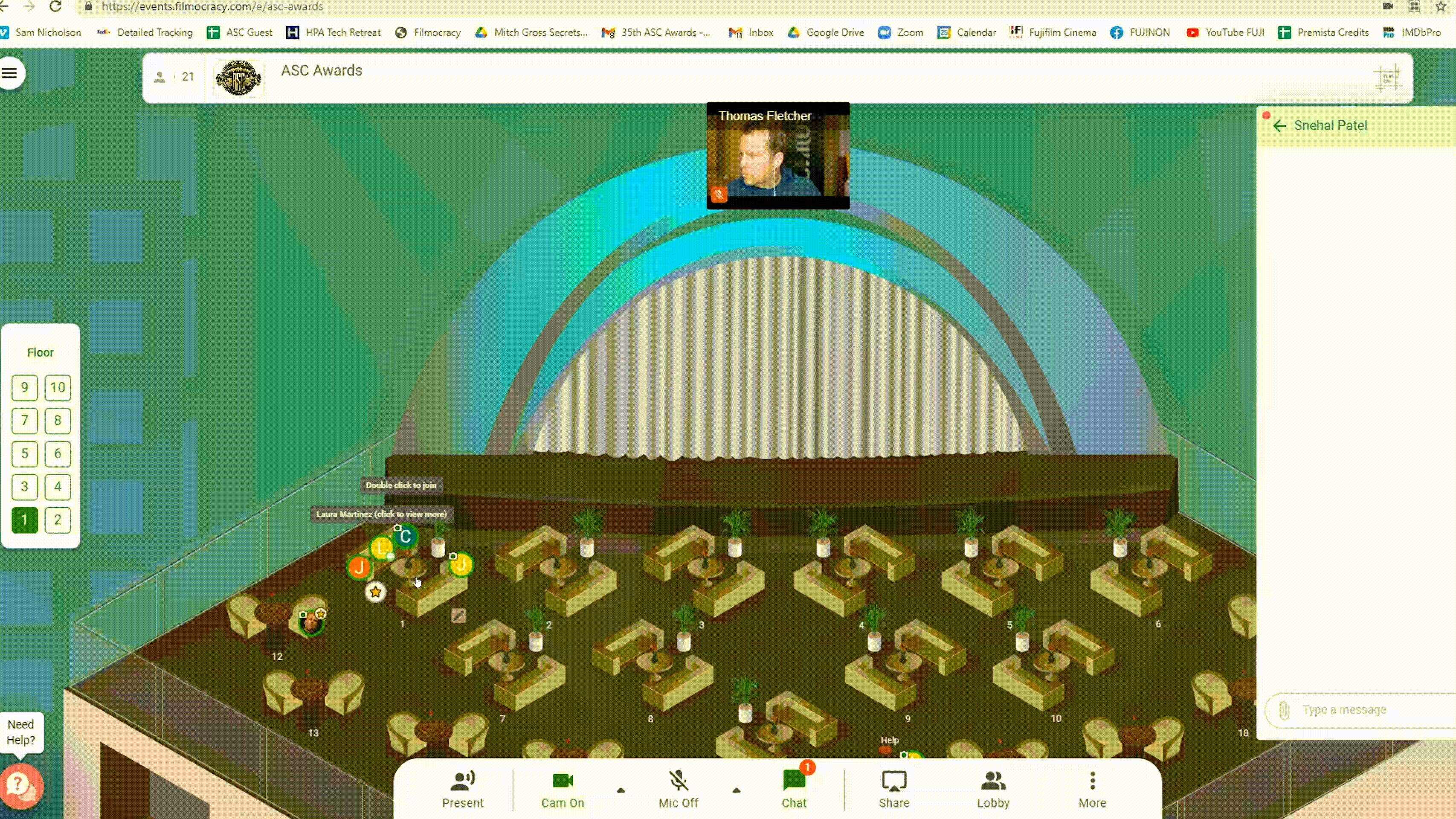
Each Table has a limited number of seats. If a table is full, you will need to wait until someone steps off the table, or invite a guest to separate table.
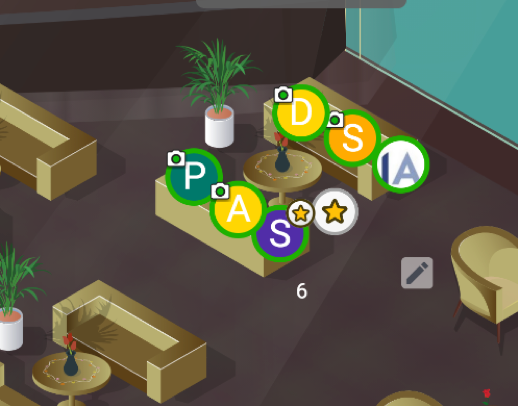
During the Cocktail Hour, all buildings, floors, and tables will be open to all guests. Buildings can be moved between by returning the Overmap at any time
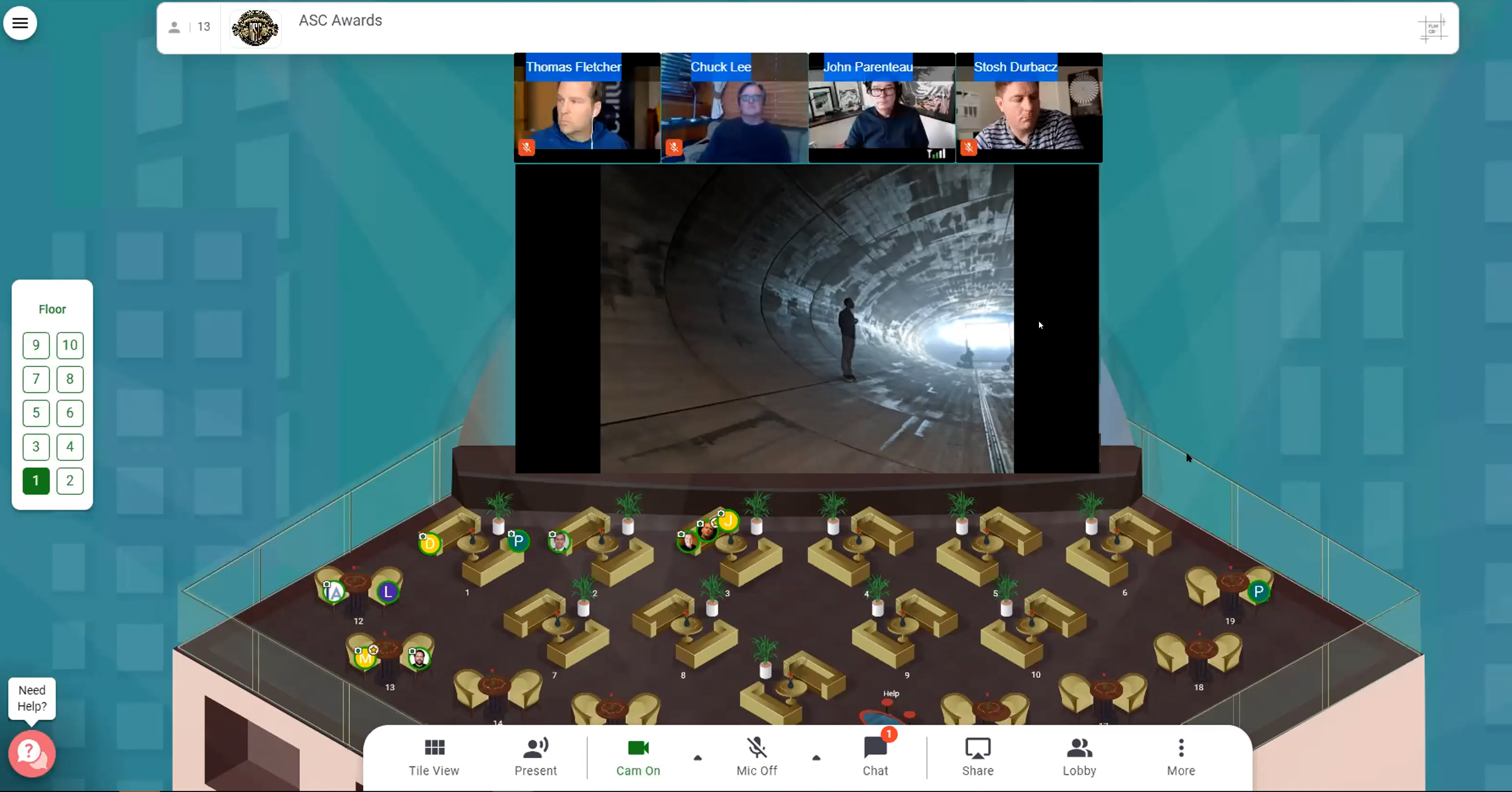
For the Awards Presentation, buildings will be limited to Elite Sponsors and their guests. All all other guests will find their seats in the ASC Clubhouse. Guests will find their seats at the table assigned to them before the event. The Presentation Livestream will be viewable for guests at their table.

The After Party will take place in the ASC Clubhouse. It will feature 2 DJs and a Selfie Booth on all floors, and is open to all guests.
Entering the event takes you to the Awards Overmap.
The Overmap is your hub to all of the Buildings, which you can click on to join the party. You will have access to all buildings during the cocktail hour*, and then during the presentation the only building that will be available for you to enter is either the one for the Elite Sponsor who invited you or the ASC Clubhouse for all other guests. The After Party will take place in the ASC Clubhouse, which will be the only building accessible at that time*.
*Please note: when a Building is at capacity you will not be able to enter until a space opens up.

The Awards Cocktail Party takes place in all of the Sponsor Buildings and the ASC Clubhouse. You'll hang out with other guests in a variety of 2-8 person tables. To join a table, double click on an open seat. If you are at a table you will hear a knocking noise when somebody joins.
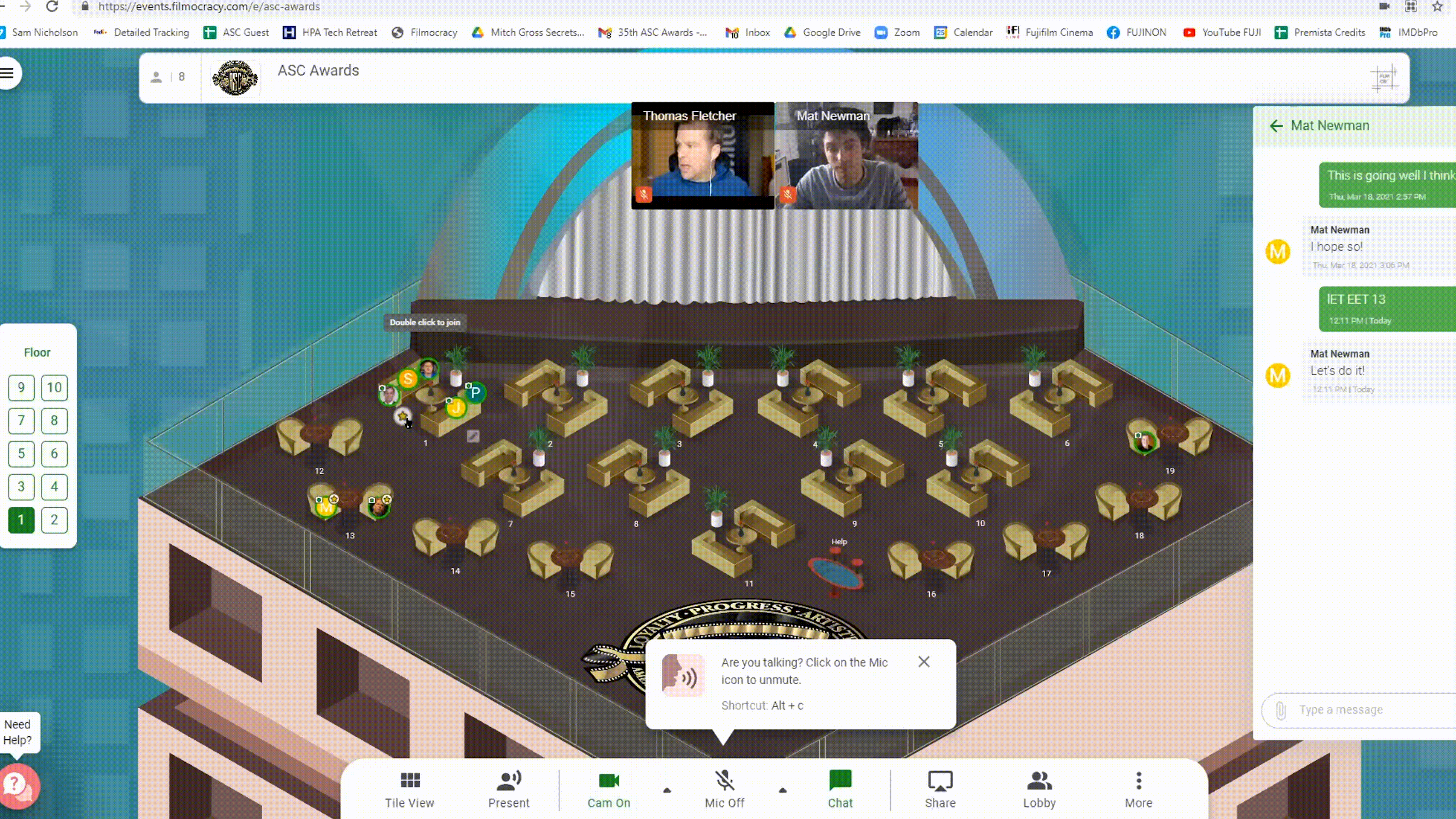
To change the video presentation, either click on your video screen, or the "Tile View" button in your controls.
While on the floor you can Right-Click your icon and turn on the "Away" or "Do Not Disturb" at any time.
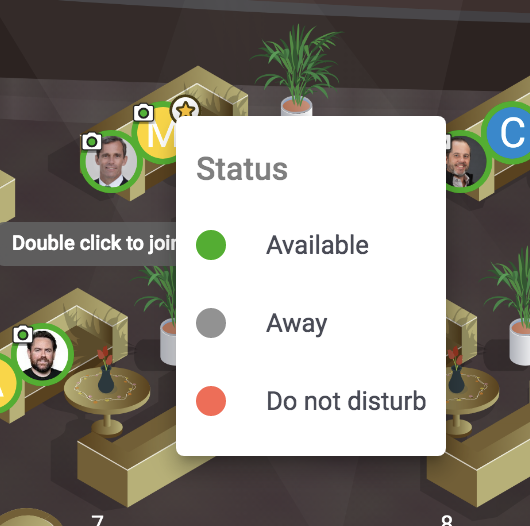
In buildings with multiple floors you can move to a different floor by clicking on the floor icon and selecting the floor you want to be in.
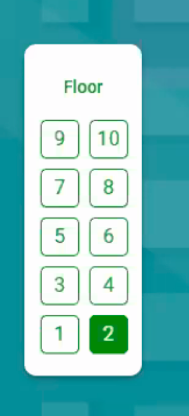
Each building features a Help Desk, with an event staff member who can answer any questions you have.
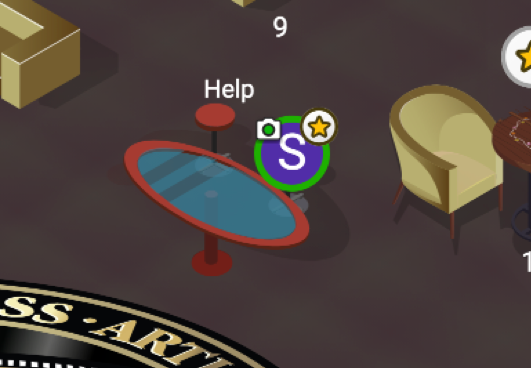
To talk to an ASC or Filmocracy Support Staff member you can click the "We Are Here" button in the bottom right of your screen
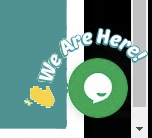
You can also select the "Need Help" Button in the bottom left of your screen in Desktop View
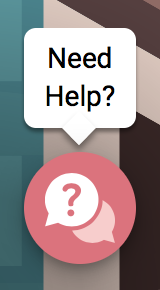
or the Help button on Tablet or Mobile Devices
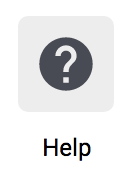
to access a Remo Specialist to assist your or addition FAQ documentation.
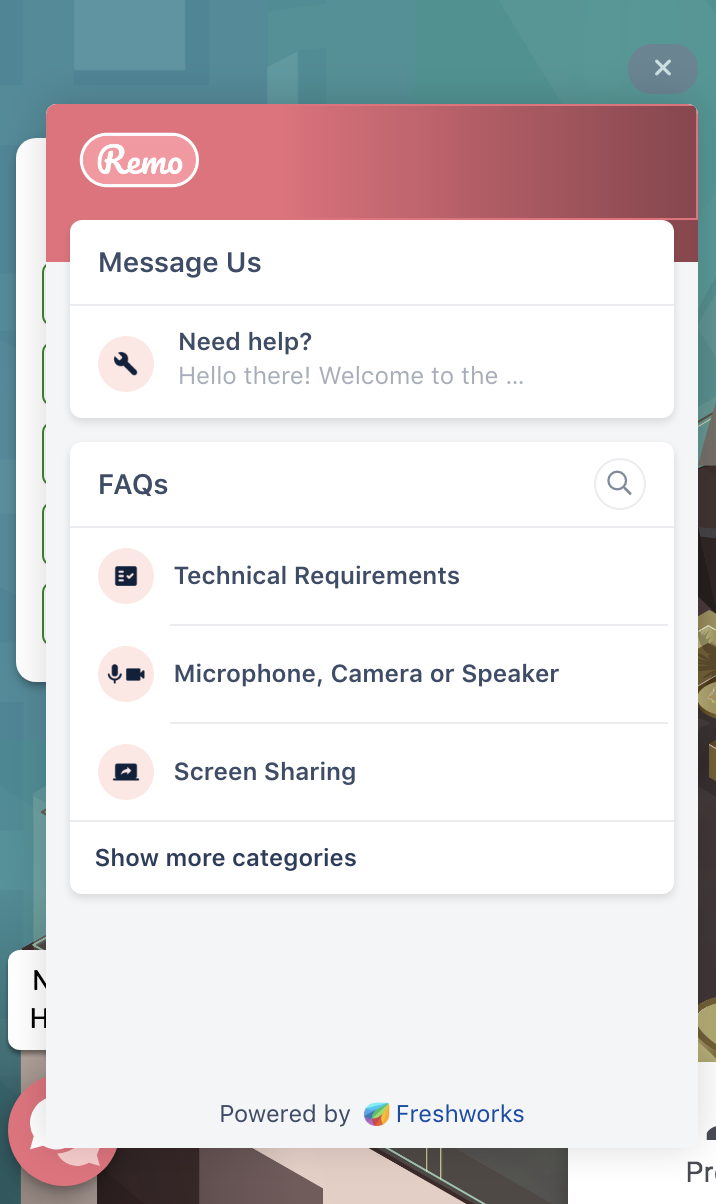
To exit back to the Overmap from any Floor select the Exit Button in the Top Right of your screen.
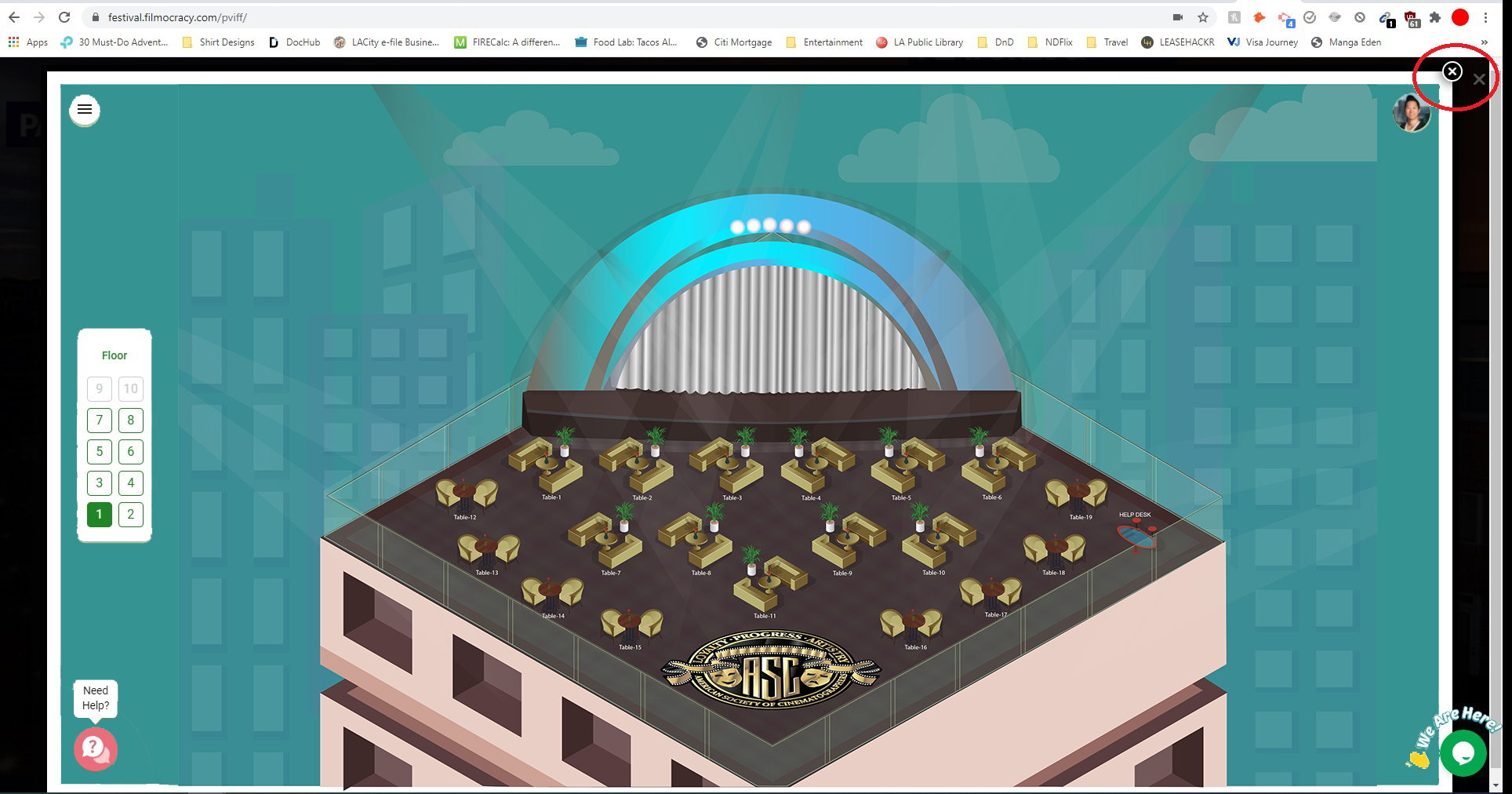
At 12:30PM PDT all guests not in a building with their assigned table will be refreshed out of wherever they are currently into the Overmap. From there you will be able to select the building you've been invited to watch the awards in.

Once inside, please join the table assigned to you by your invitee. During the awards presentation you will be able to watch the show from your seat with the other guests at your table.
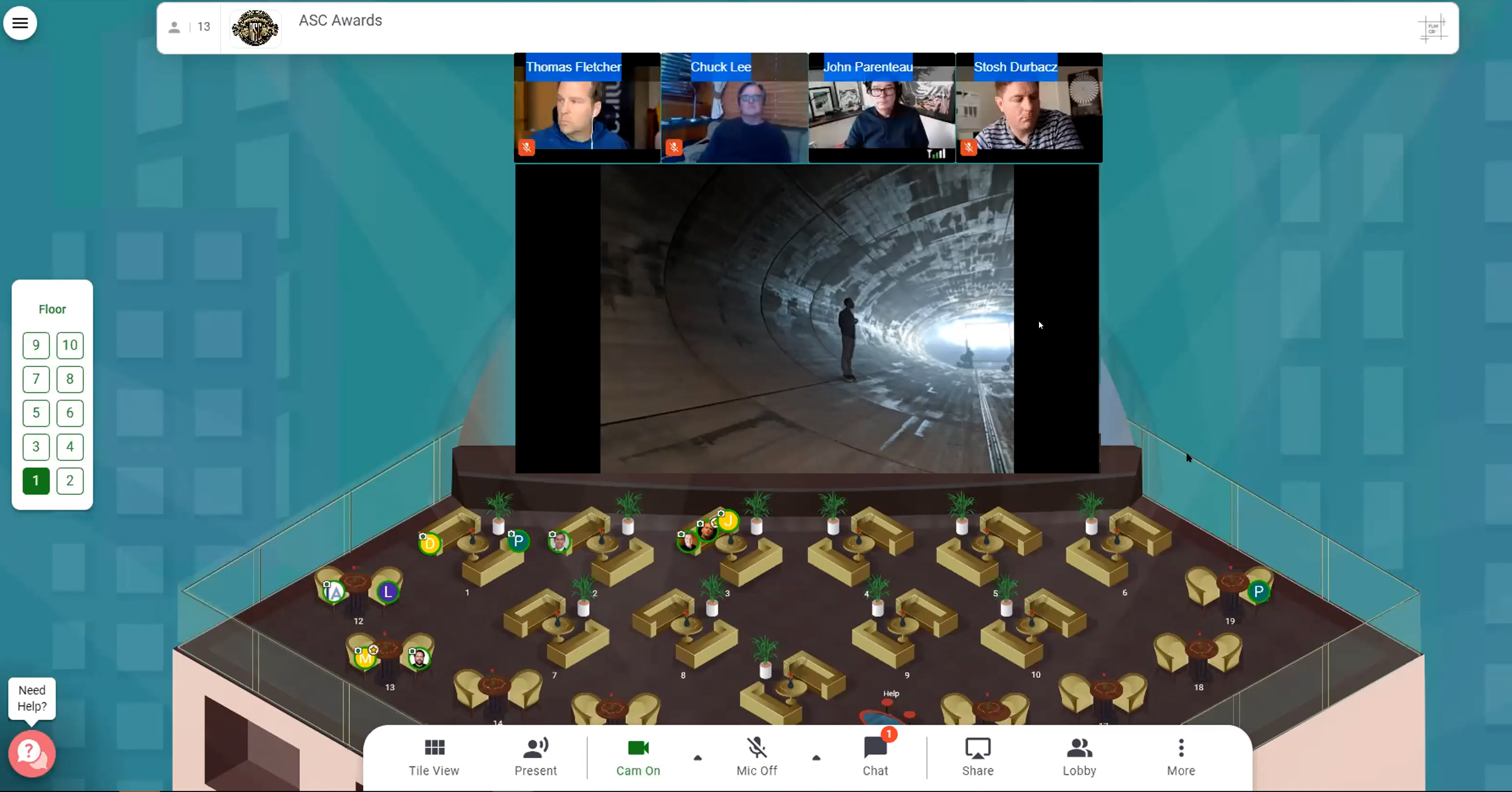
Nominees and Presenters will be provided instructions before the show with a Zoom link to access when the time comes for them to join the Green Room before the presentation of their category. Hosts will be in every building to help facilitate this during the show. Please mute your camera and mic in the event, or close the event window, before joining the Zoom.
Once inside the Green Room, the presentation Production Team will guide the nominees and presenters to the virtual stage, and winners to their Red Carpet interview immediately following their acceptance speech. Afterwards, they are free to return to the event by either un-muting their camera and mic in the event, or using the event link to return to the Overmap where they can access their building and then their table.

After the presentation all guests not inside the ASC Clubhouse will be refreshed back to the Overmap. From there you'll be able to select the ASC Clubhouse to join the After Party.
Two different DJ'd dance floors will be available for guests to dance with each other. The Classics Floor can be joined by clicking on the Dance Floor

and the Modern Hits Floor can be joined by clicking on the Pool Bar

Doing so will open a separate Zoom meeting where you'll find your live DJ'd music and fellow dance partners.
A Selfie Booth will be available on all floors, with an event photographer who will be taking unique Event Selfies for guests.

Selfies will be made available for download immediately following the event.
You can search for guests inside the building you are in by selecting the Chat icon in your controls.
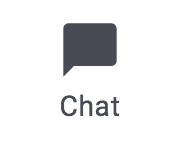
In the window that opens you can see everyone who is in the building
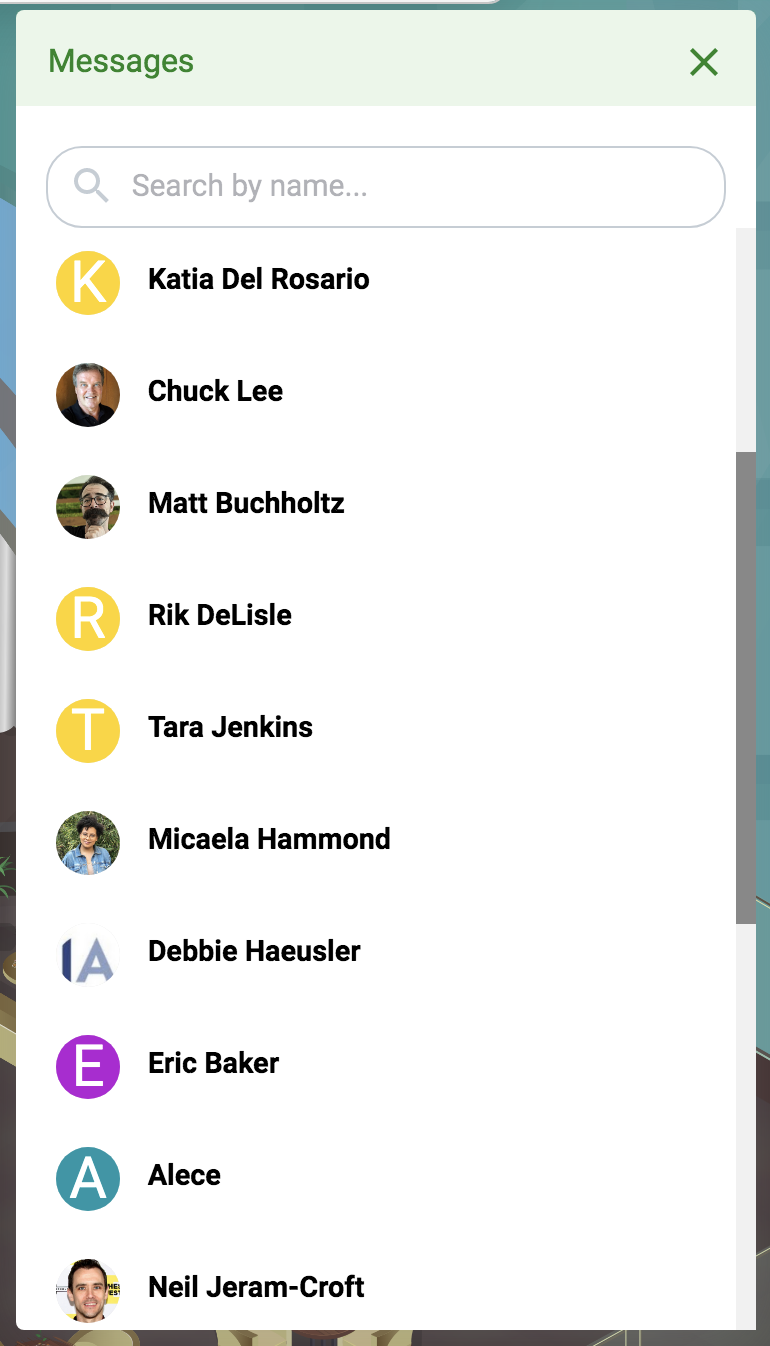
and reach out to them through private chat.
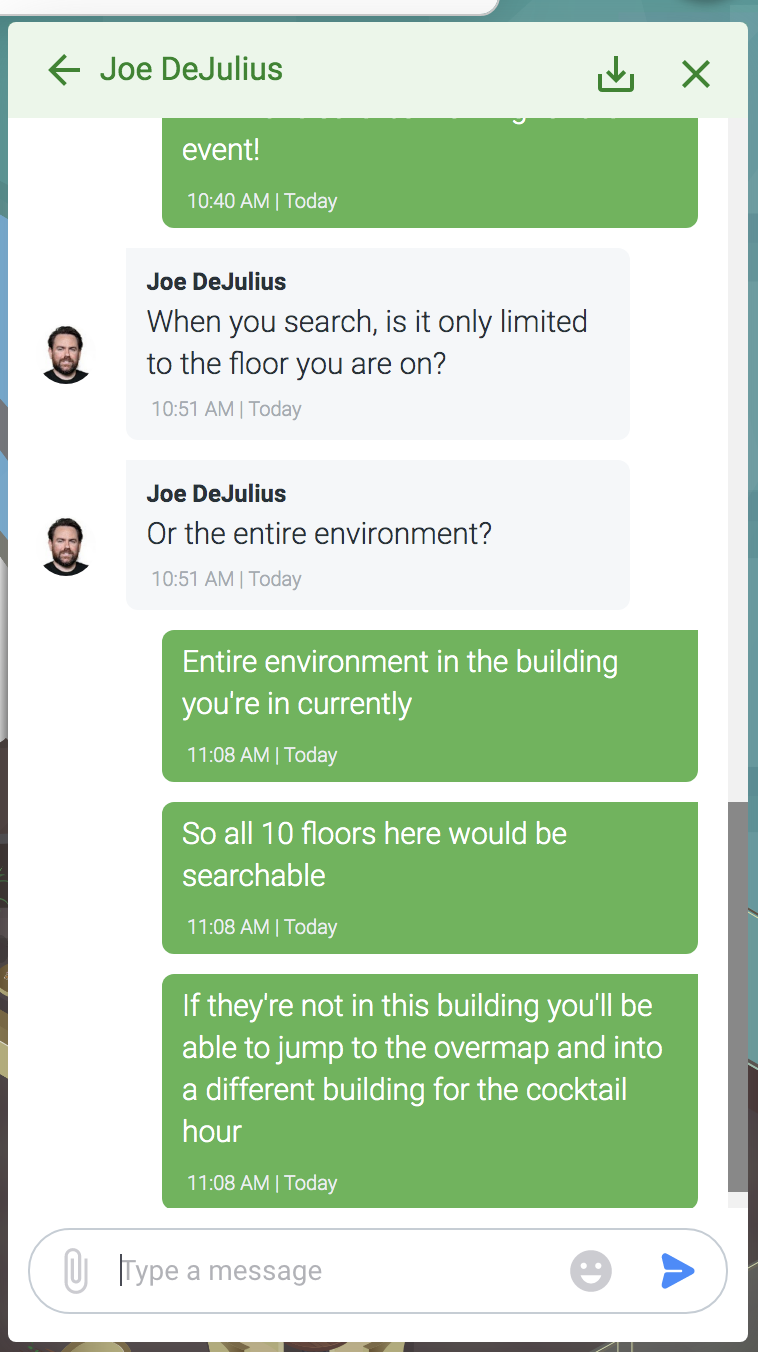
Still confused as to how the ASC Awards will function this year? No worries, (you are not alone). With the help of Tom Fletcher at Fujinon, we will be hosting a number of on-boarding events to show and teach you and your guests how this ASC Virtual Awards using Remo platform will work. We will start on Zoom and then everyone will log into Remo.
SESSION 3 - OPEN TO ALL GUESTS
Thursday April 5 10am PDT (Los Angeles)
Direct Link: https://fujifilm.zoom.us/j/91465577607?pwd=WlZEVS9WRmtFU1QzY2ZrUVpKTDRqQT09
Meeting ID: 914 6557 7607 Passcode: 583232
SESSION 4 - ASC MEMBERS ONLY
Tuesday April 6
12pm PDT (Los Angeles)
Direct Link: https://fujifilm.zoom.us/j/95182706093?pwd=QzZTa2FqOHBBc1JmbXN5UU9RY21hdz09
Meeting ID: 951 8270 6093
Passcode: 937691
SESSION 5 - OPEN TO ALL GUESTS
Thursday April 8
10am PDT (Los Angeles)
Registration Link: https://fujifilm.zoom.us/meeting/register/tJcrdeCurjoiGtRoEY2xB_JdCHy1GQsfwgb6
The view a recording of one of these sessions click here. (Password: ascawards)
If you see this:
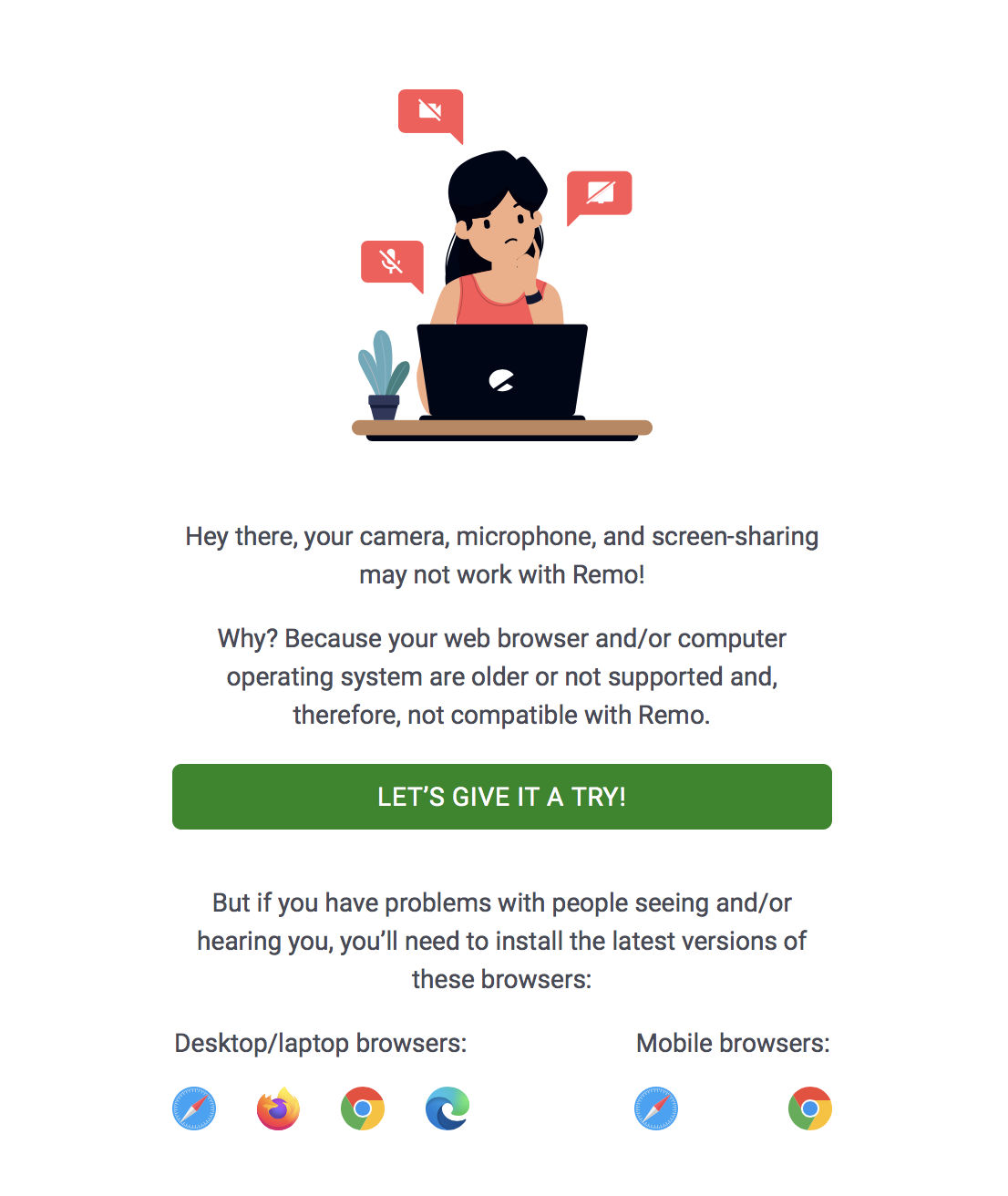
Please click "Let's Give It A Try" to proceed
If you see this:
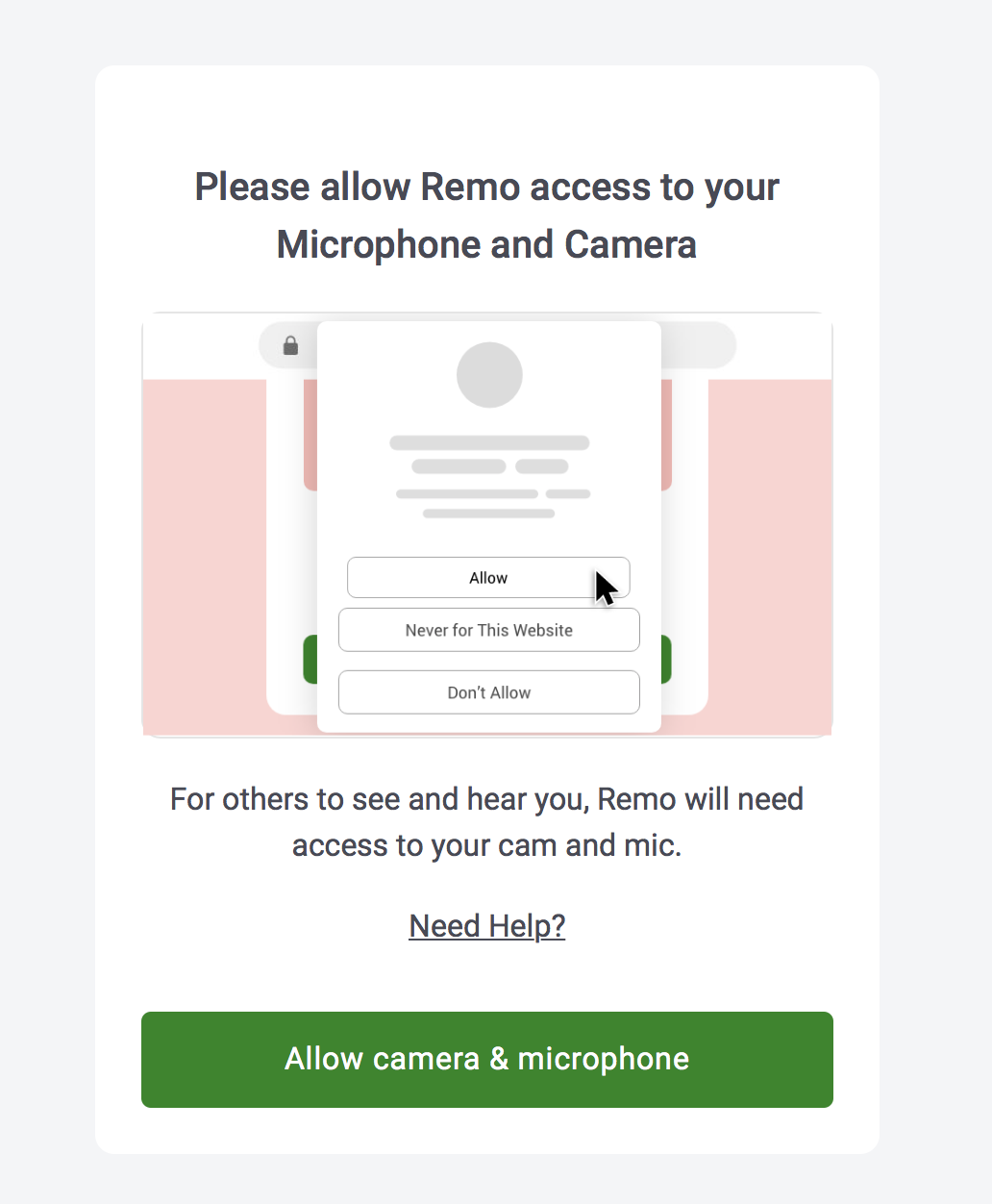
Please click "Allow Camera & Microphone"
If you see this:
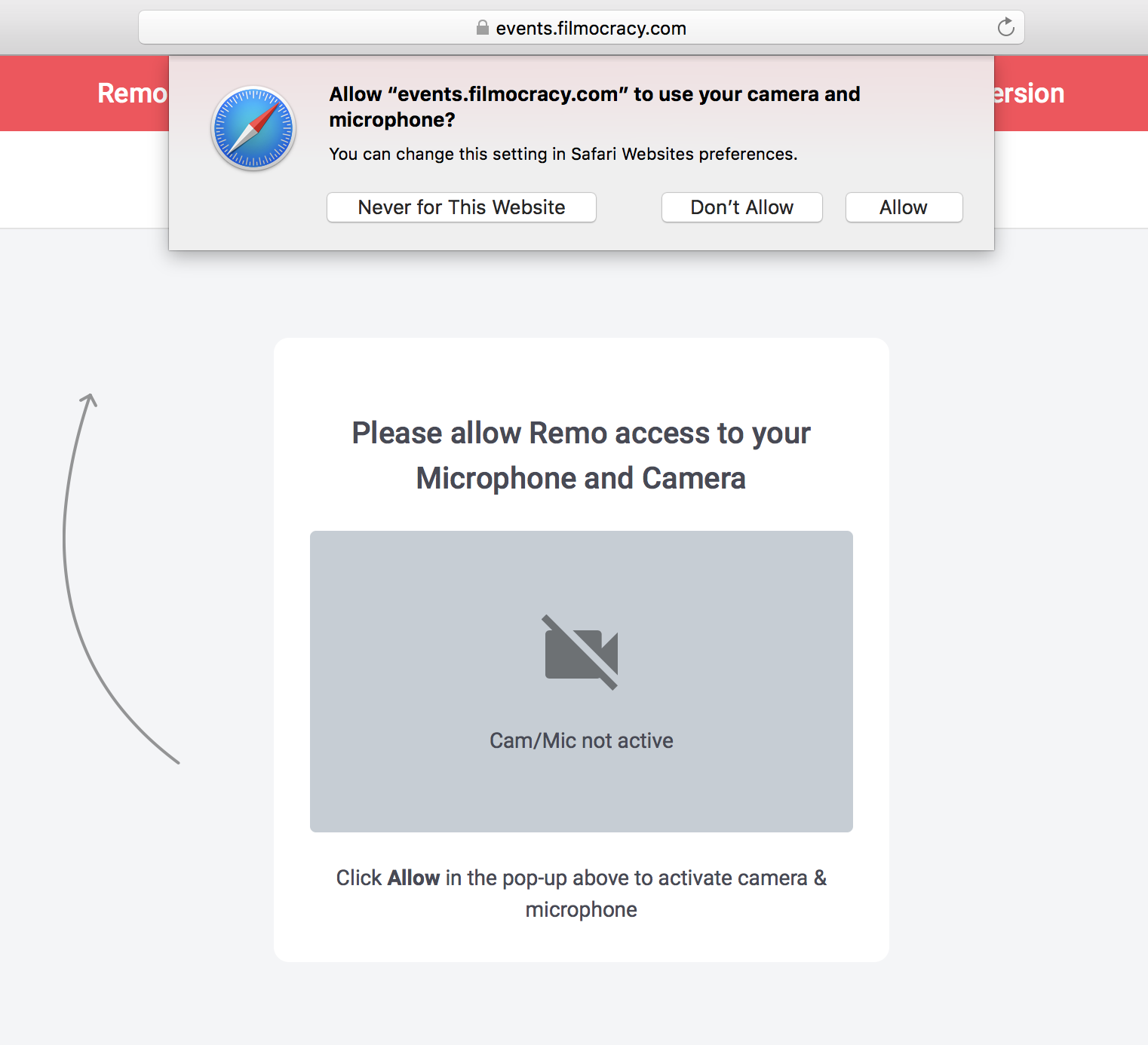
Please click "Allow" to give your browser permission to allow Remo to access your Microphone and Camera.
If you see this:
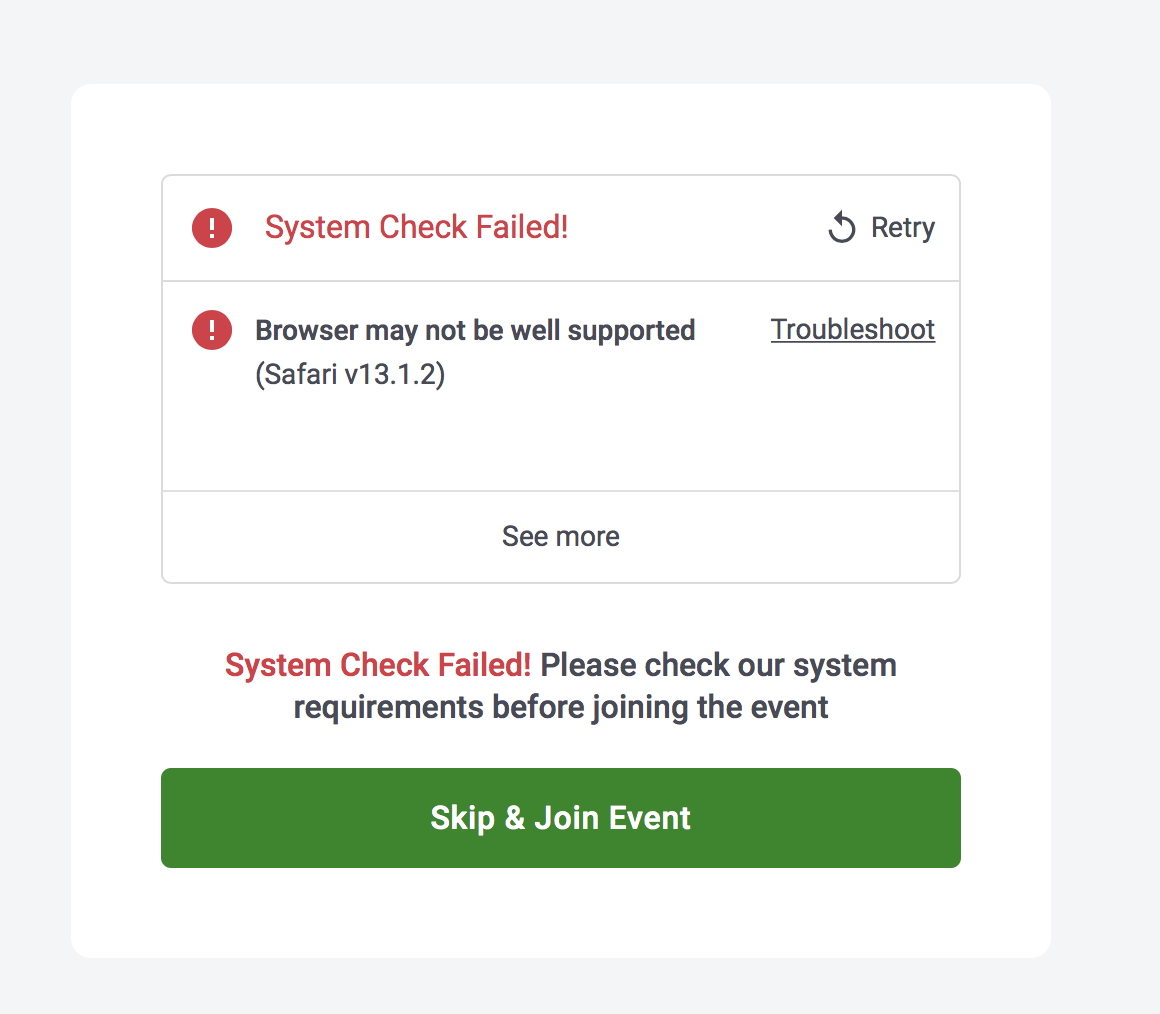
Please click "Skip & Join Event" to bypass this warning.
If you see this:
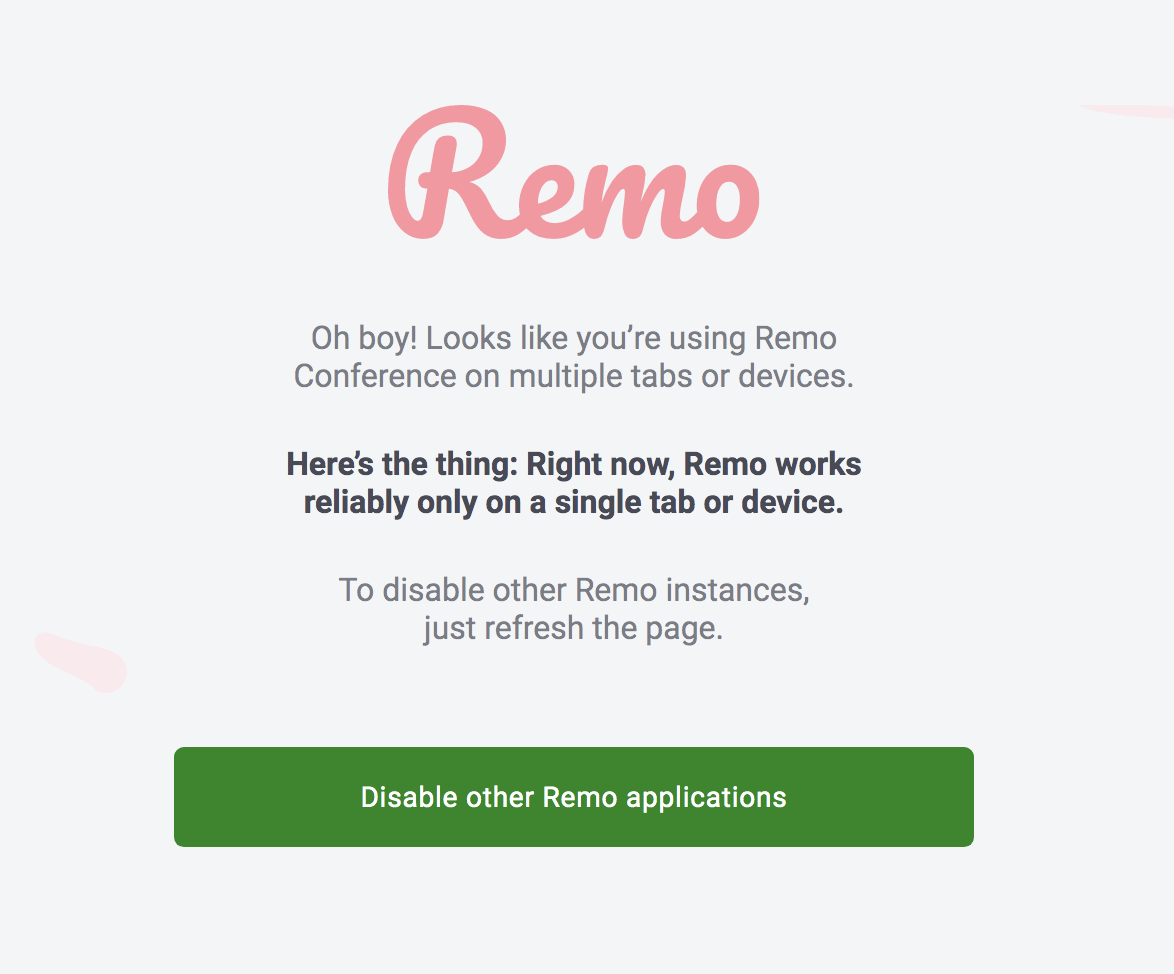
Please click "Disable other Remo applications". This will close off access to whatever other tab or window that is accessing the event with your account and allow you to access it with the one you are using currently.
I don't see the table I'm looking for on the floor I'm on, and I know it's supposed to be here...
Each floorplan can be navigated by dragging around the floor (click on the floor and hold, and then move your mouse in the desired direction). Floors can also be zoomed in and out of, so make sure you're zoomed out all the way to see as much of the floor as your browser window can present.
ZOOMING IN AND OUT ON MAC:
Command + "+" to zoom in
Command + "-" to zoom out
ZOOMING IN AND OUT ON WINDOWS:
Control + "+" to zoom in
Control + "-" to zoom out
ZOOMING IN AND OUT WITH A MOUSE
If you have a roller mouse you can use it to zoom in and out
ZOOMING IN AND OUT WITH A TRACKPAD
You can pinch in to zoom in, and pinch out to zoom out
WARNING: BE CAREFUL ABOUT SWIPING TO THE LEFT WITH TWO FINGERS, IT WILL ACTIVATE THE BACK BUTTON IN YOUR BROWSER
I'm not sure if my system can handle this platform.
You can test your setup at hi.remo.co/geartest.
If you don't see your question please send it to ASC CTO Mat Newman at [email protected]. We appreciate your help with making this year's Awards show a great success!
